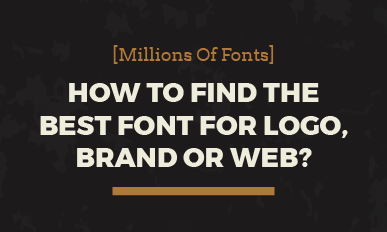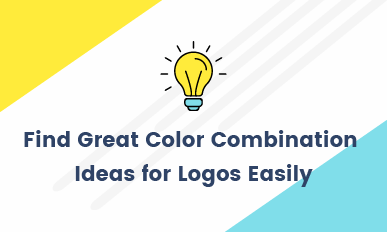How To Design & Make An Awesome YouTube Logo To Boost Your Channel?
Briefs: Instead of just showing how to create a free YouTube logo, we've illustrated logo designs of some famous YouTube channels and make a concrete analysis firstly, in attempts to find out some workable, attractive and easy-to-interpret logo ideas for YouTube channels. Lastly, we explain an easy logo maker - DesignEvo that converts a nice YouTube logo idea to a real logo instantly.
Create a YouTube Logo Now Make a Free YouTube VideoBe it an individual or a business group, sharing something in YouTube is beneficial. YouTube - the most visited website gives us a sense of belonging, where to share, learn and find opportunities. To increase exposures and views maximally here, you will need an awesome YouTube logo for your channel.
Part One.How Can A Creative, Theme-Related YouTube Logo Boost A YouTube Channel?
Pay a visit to YouTube; choose a channel that interests you most; pay attention to the right column lists: [FEATURED CHANNELS] & [RELATED CHANNELS] - that's where YouTube suggests audiences other YouTube logos and channels for next clicks & visits.
A visitor may click a channel that interests him most from the right. That means an attractive YouTube logo, along with a related channel name, brings a higher click-through rate and more YouTube subscribers.
Though video content is of the vital importance, the logo design and channel name do play a critical role in promoting and branding YouTube channel: As long as your channel gets featured on the [FEATURED CHANNELS] and [RELATED CHANNELS] from other channels, you are possible to "steal" a number of viewers from these channels by a compelling logo.
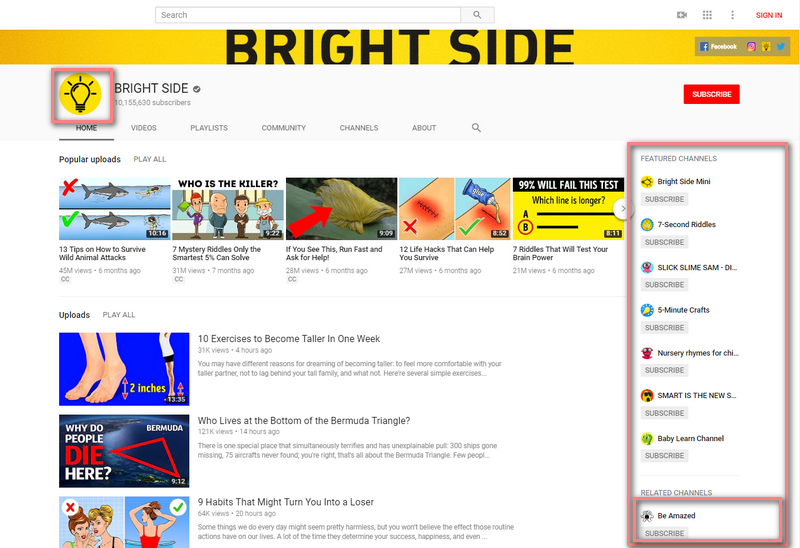
Image: Related YouTube channel logos get featured on other channels.
Design a Logo for YouTube Channel NowPart Two - How to Create A YouTube Logo? - Full Steps
Step 1: Do Case Study and Learn from Awesome YouTube Logos
First, glance at those YouTube logos shared on popular YouTube channels.
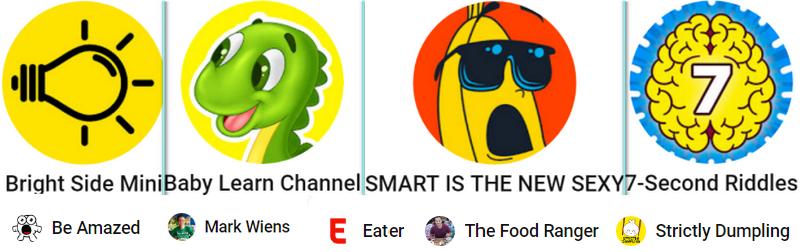
Image: Popular channel logo design collection.
When studying these logos, we can easily classify these YouTube logos into 5 categories:
- Abstract logo,
- Figure logo,
- Pixel art logo,
- Cool text logo or Combination logo using simple texts and simple graphics.
The goals of these logo designs are to catch viewers' eyes and simultaneously to bring viewers a vision of what this YouTube channel is all about.
Simply puts, a successful YouTube logo needs to be attractive and symbolic.
(Also Know: An ideal YouTube profile logo needs to be sized to 800px * 800px.)
Step 2: How to Choose A Category(/Logo Type) for Your Channel Logo? - YouTube Logo Design Guidelines
You can choose a logo category for your YouTube logo by judging these things:
- Abstract logo - Channels that "think outside the box", have good ideas, etc.
- Figure logo/Screenshot logo - Channels for fitness, body builder, food, children, game, etc.
- Pixel art logo - Channels for games.
- Text logo - Any channels can use, but keep it short, etc.
- Combination logo - Any channels can use, but don't make it too complex, etc.
Finalize A Logo Category for Your YouTube Channel:
To define the category for your YouTube logo, just follow:
- Write down keywords, ingredients, elements and ideas on a paper.
- Enter your keyword and search it in YouTube. Filter results by "View count". Click the top-ranked channels and check their logos.
- Reassess your paper writing. Delete less-important ones and leave only must-haves for your YouTube logo.
- Choose from Abstract logo, Figure logo, Pixel art logo, Text logo and Combination logo.
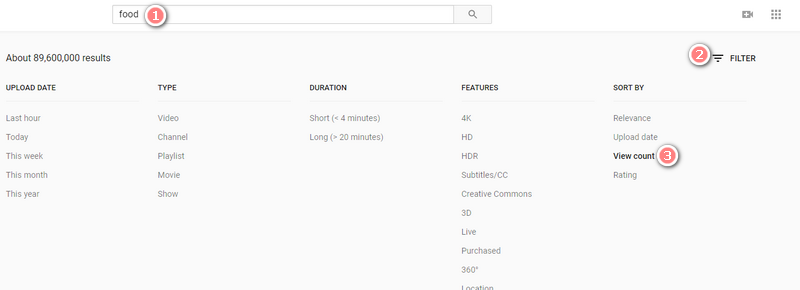
Image: Find top YouTube logo ideas from YouTube database.
Sidenote: Never color too much on YouTube logo. Make the graphics larger and noticeable(Thinking how your logo will be displayed on [FEATURED CHANNELS] or [RELATED CHANNELS] blocks). Obey design principles of KISS, Impressive and Timeless.
Once you've decided the logo category for your YouTube channel, you can begin working on designing your channel logo.
Step 3: How to Make Your Own YouTube Logo for Free?
There are multiple choices available that can turn your design & thinking into a real JPG or PNG image. Their designing steps vary quite differently. Here, we use a YouTube channel logo creator online, DesignEvo, since it has abundant logo templates and its customization is pretty easy.
Also, you can refer to the top online logo makers and grab another tool.
Example: How to Make A YouTube Logo for Food Channel?
Step One, visit DesignEvo and hit [Make a Free Logo].
Step Two, enter your keyword and select a template. Here, we input "Food".
Step Three, change the canvas size to recommended YouTube channel icon size: 800px * 800px. Go [SHAPE], press a round badge and enlarge it to the whole canvas (It's used to make sure all your elements will display on YouTube RELATED CHANNEL when the channel logo gets shrunk down). Keystroke [Shift] and click all logo elements (expect for the round badge) on the canvas. Drag and drop the corner to resize the logo and let all elements fall into the round badge.
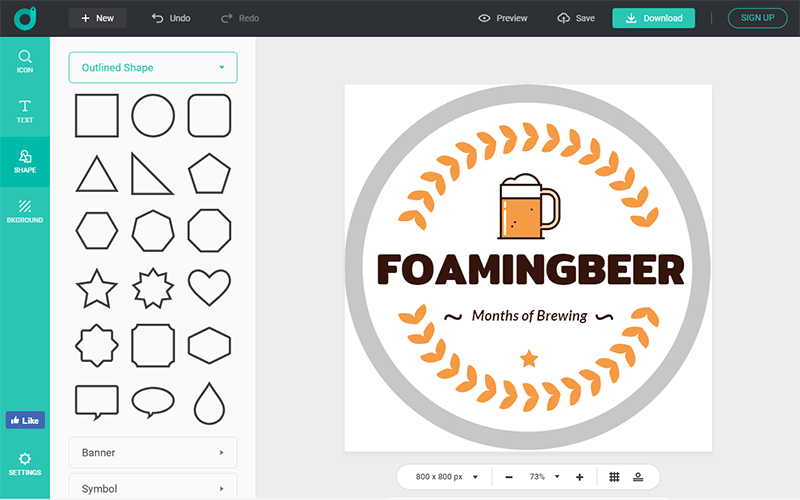
Image: Make a food YouTube channel logo.
Step Four, find and pick the ingredients, elements from the [Icon] and [Shape]. Customize your YouTube logo by changing the fonts, colors, alignments, background, and many more. When finished, delete the round badge.

Image: Customize and DIY YouTube logo for food.
Step Five, [Preview] and [Download] your YouTube logo for free.
Besides the aforementioned method to make a YouTube logo with a professional template, you can start making your Channel logo from scratch. If you want an abstract logo, you need to go from the ground up.
How to Make An Abstract Logo for Your YouTube
Step One, press [Start from Scratch].
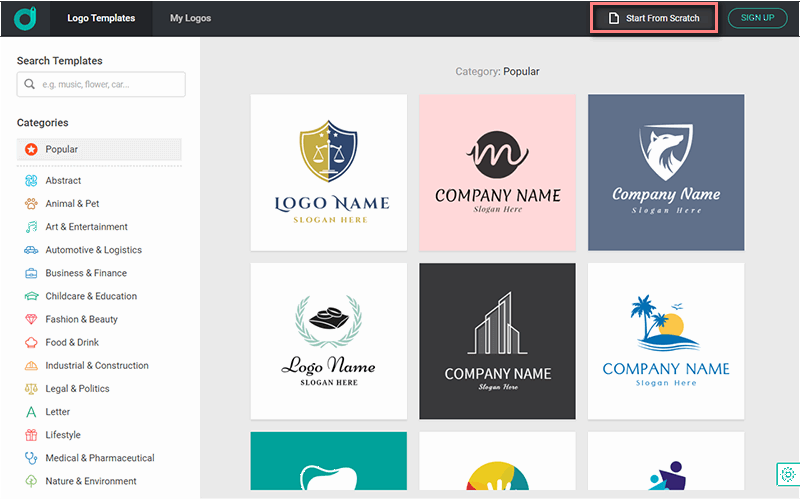
Image: Create an abstract YouTube logo from scratch.
Step Two, reset the canvas dimension to YouTube logo size to 800px * 800px.
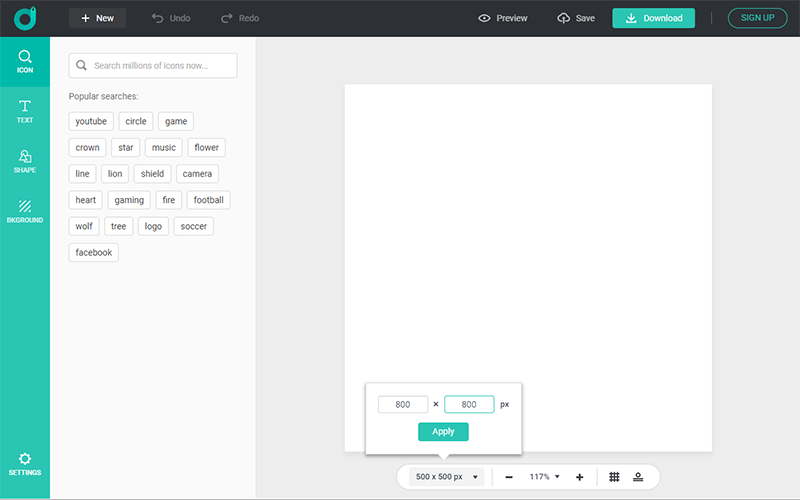
Image: Set up canvas size according to universal YouTube channel icon size.
Step Three, in [Icon] and [Shape], retrieve ingredient/element keywords. Go [SHAPE] and find a round badge. Move their positions to the right ones within the round badge.
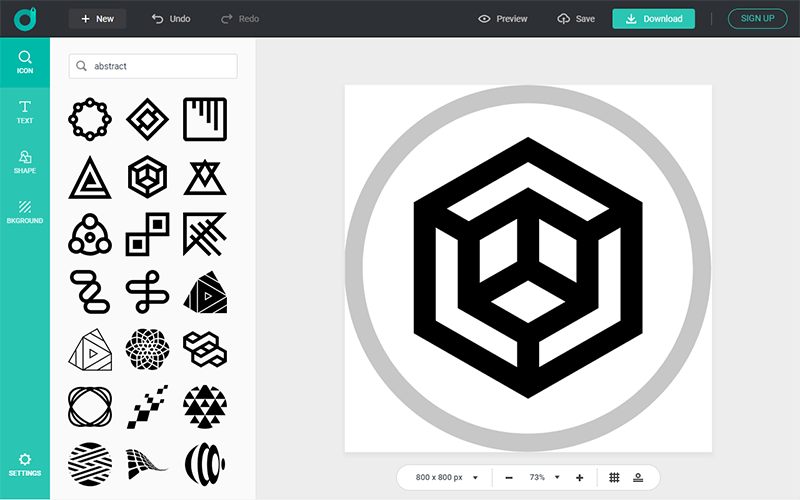
Image: Build up your YouTube logo.
Step Four, color these elements. Adjust again until you are satisfied. Delete the round badge.
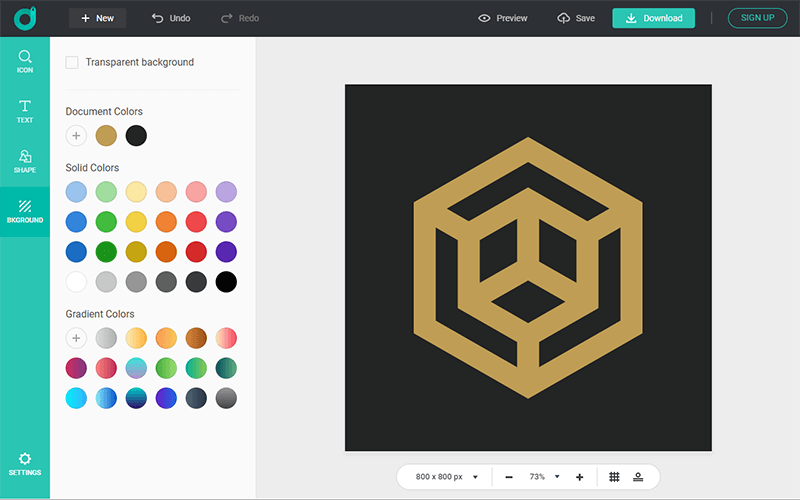
Image: Adjust your DIY YouTube logo.
Step Five, [Preview] and [Download] your YouTube logo free.
Make a Free Logo Make a YouTube Video