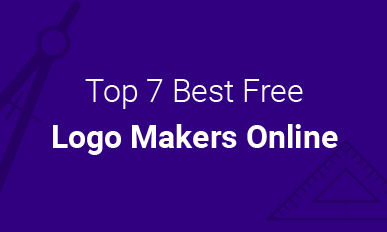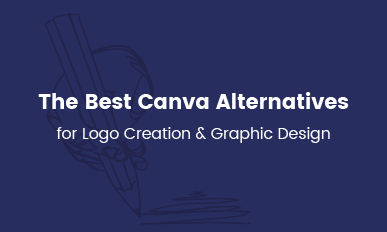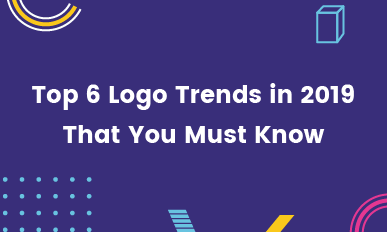How to Make a Logo Transparent in Four Steps
Summary: This post aims at offering you one easy way to make a logo transparent. Besides that, we will also show you how to make a transparent logo. Follow us and get more.
Make a Transparent LogoIf you are designing a logo for a website or trying to apply the logo you have designed to a website, please do remember to make the logo transparent, otherwise, the background color of the logo and website might clash with each other.
Many people are asking questions, like how to make a logo transparent, how to make a transparent logo. In fact, they are by no means hard because there are many tools we can use. The detailed steps are as follows, please refer to the part suitting you most.
Also Read: Top 7 Best Logo Makers Online >
Part 1. How to Make a Logo Transparent
To make a logo transparent, PhotoShop is the first tool to turn to.
Step 1. Download PhotoShop to your computer and open your logo in PhotoShop.
Step 2. Go to Layer > New Layer from the menu. You can also go to the square icon on the down left corner and click it. A new transparent background will be created.
Step 3. Use Magic Wand to select the area of the image you want to be transparent. Hit the Delete button. The selected area will be removed and transparent.
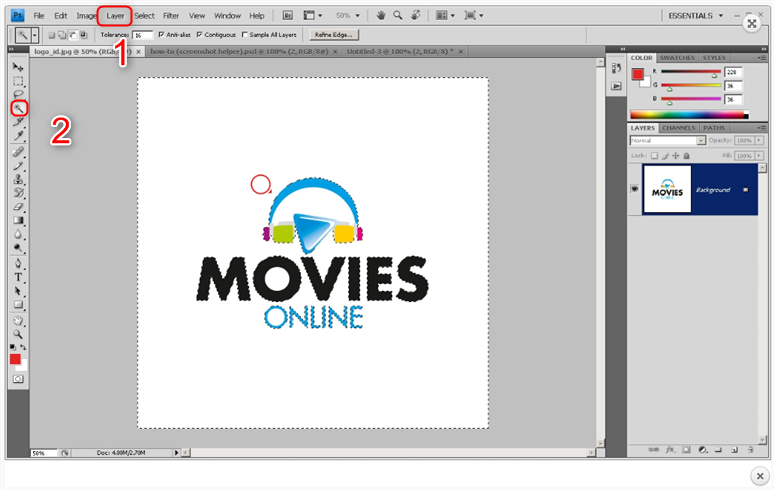
Depict Image: How to Make a Logo Transparent
Step 4. Save the change you have made. Please note that only PNG and RBG support transparent background. Do not save the logo in other formats.
Part 2. How to Make a Transparent Logo
To quickly and easily make a free transparent logo, DesignEvo is surely the best choice. Why?
DesignEvo is the easiest-to-use and most professional tool to create logos. While making a logo, you can clear all background colors with it. That’s why DesignEvo can help you make a transparent logo. Besides, it has more than 7000+ templates. This would save you lots of time doing designs. Moreover, lots of professional but easy-to-use tools are available, making sure you can do edition freely. Let’s check it out.
Craft a Transparent Logo in DesignEvoStep 1. Visit designevo.com with any browser. Click Make a Free Logo button to get started.
Step 2. Choose one category on your left or enter a keyword of the template you want to find on the search column. Pick one template you like.
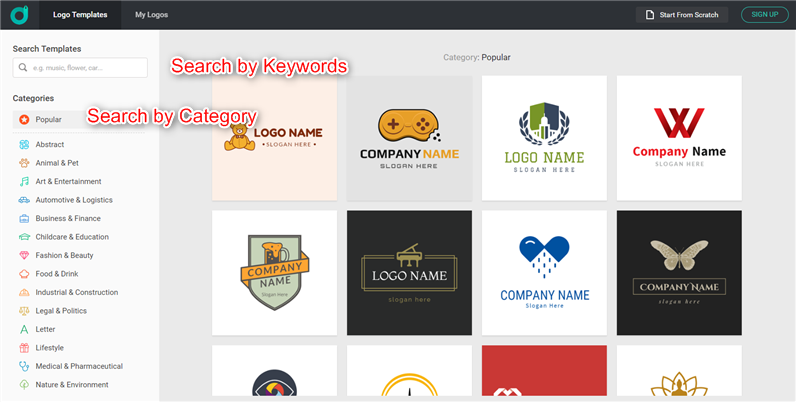
Depict Image: How to Make a Transparent Logo - Step 2
Step 3. Enter company name and slogan, click Get Started button to continue.
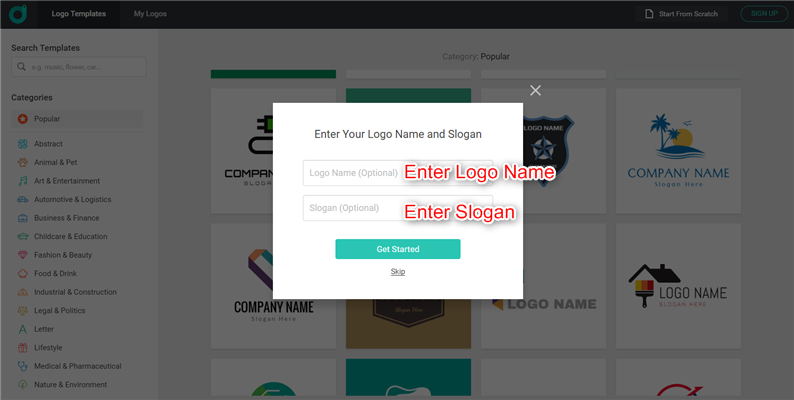
Depict Image: How to Make a Transparent Logo - Step 3
Step 4. Here, you can edit your logo. You can add icons, change text fonts and sizes, add shapes and choose a background, even change the logo size. A key step in creating a clean, professional logo is to remove background. This is done effortlessly by selecting the Transparent Background box. Don't forget to save or download the logo you designed.
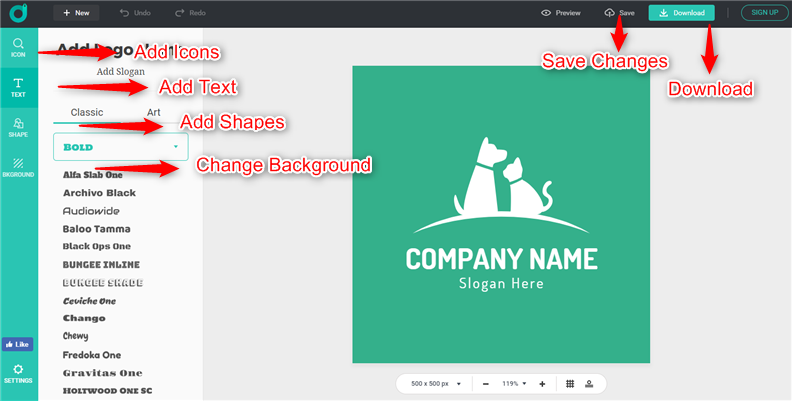
Depict Image: How to Make a Transparent Logo - Step 4
Conclusion
That’s all for how to make a logo transparent and make a transparent logo. With the above methods, you can surely have a transparent logo. By the way, as you can see, DesignEvo is an excellent logo maker, why not give it a try? We’d appreciate it if you share it with others. Also, Designevo has recently been selected by Windows Report as one of the best logo design software for PC. Windows Report is a highly trusted web resource for windows-related products & services, including news and tips for tech users.
Design a Transparent Logo