DesignEvo Tutorial
Adjust Objects
Move Objects
Press the object you want to move. Hold and drag it to a new position. When you are moving the object to the center or close to other layers, an alignment line will appear automatically to help you arrange them perfectly.
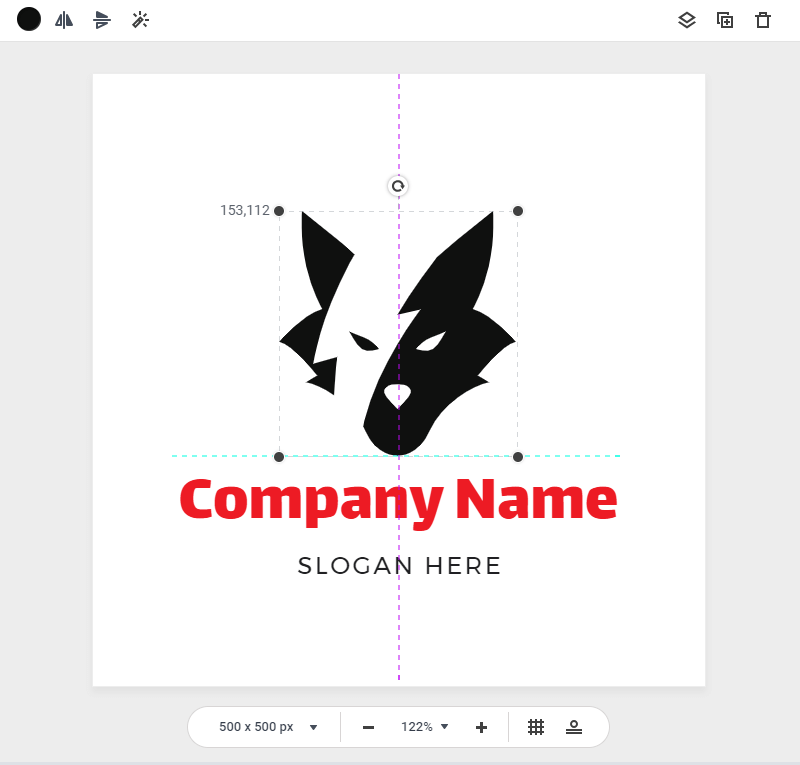
Resize Objects
Hold and drag any of thehandles on each corner of an object to resize it.
Move Layers
DesignEvo allows you to move layer to avoid any objects being covered on the canvas. To achieve that, select the object you want to adjust and click the layer button on the top toolbar to move it forward or backward.
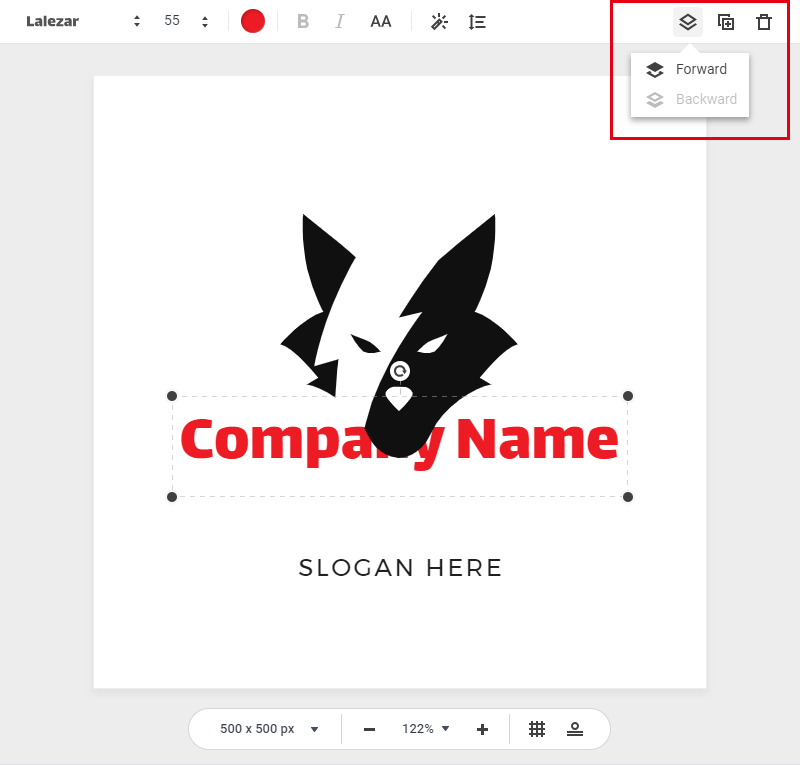
Duplicate Objects
To duplicate any object in DesignEvo, select it and click the Duplicate button on the top toolbar. Then asame object will be copied.
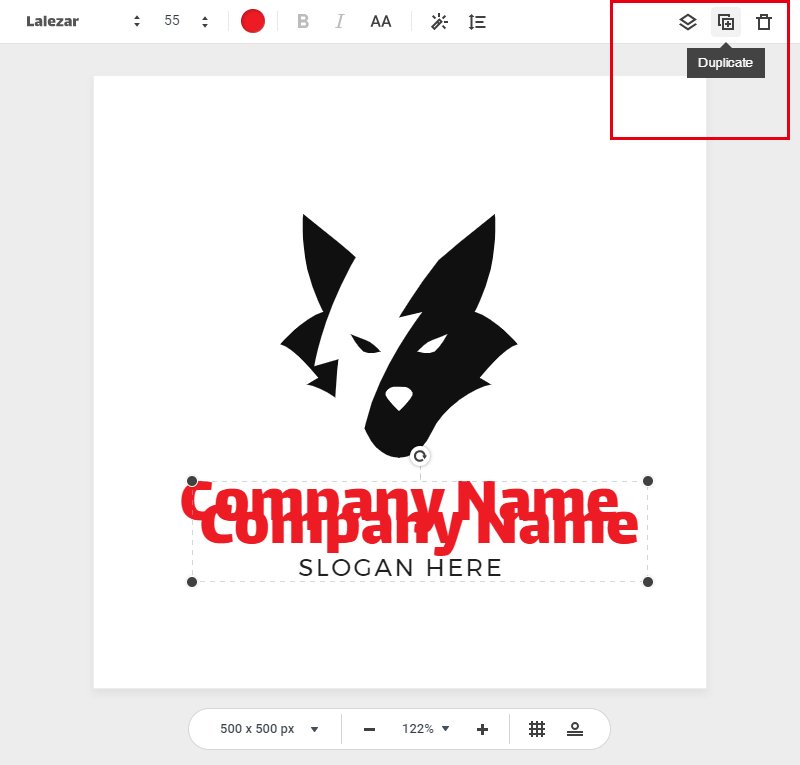
Align Object
DesignEvo allows you to align multiple objects. Once select them, alignment buttons appear on the editing menu bar. Click any one of the buttons to align the objects left, center, right, top, middle, and bottom.
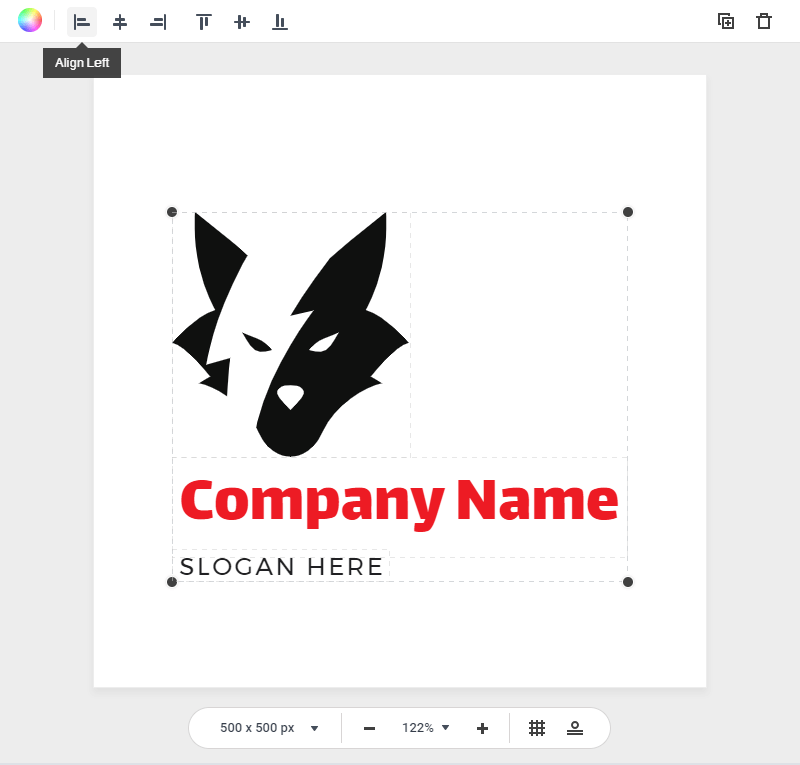
Delete Object
To delete any object on the canvas, select it and click the Delete button on the editing menu bar,or hit Delete button on the keyboard to delete it.
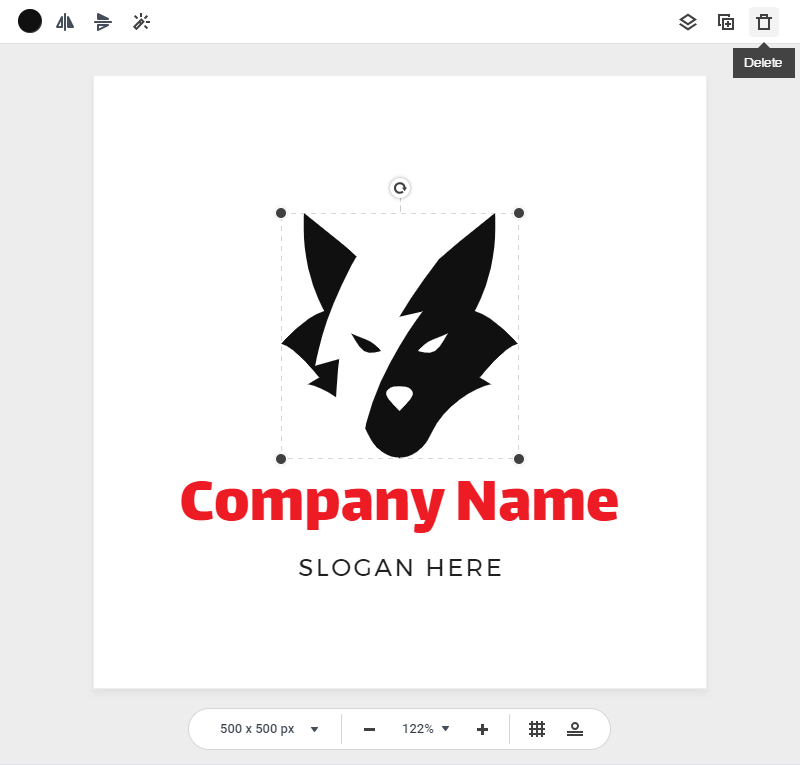
- Previous Page: Select Object
- Next Page: Edit Graphic Object



